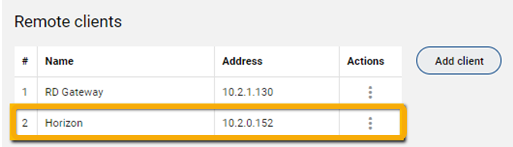Horizon
step 1. Configure VMware Horizon
- Go to https://<horizon.domain.name>/admin to enter the VMware Horizon Admin console → Settings → Servers → Connection Server. Click Edit.
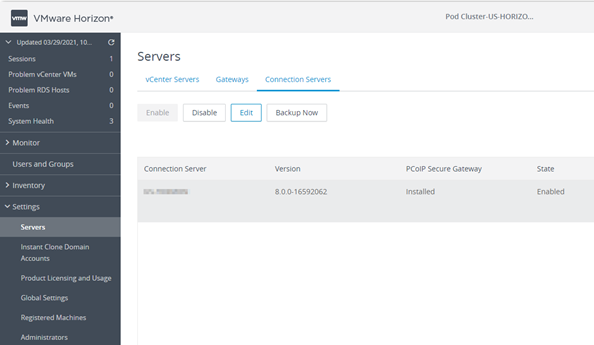
- In the Edit Connection Server Settings, select the Authentication tab and scroll it down to Advanced Authentication.
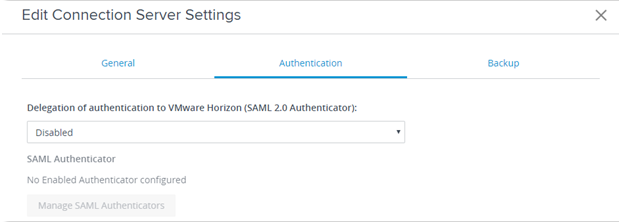
- From Advanced Authentication 2-factor authentication, select RADIUS, and then click the Manage Authenticators button.
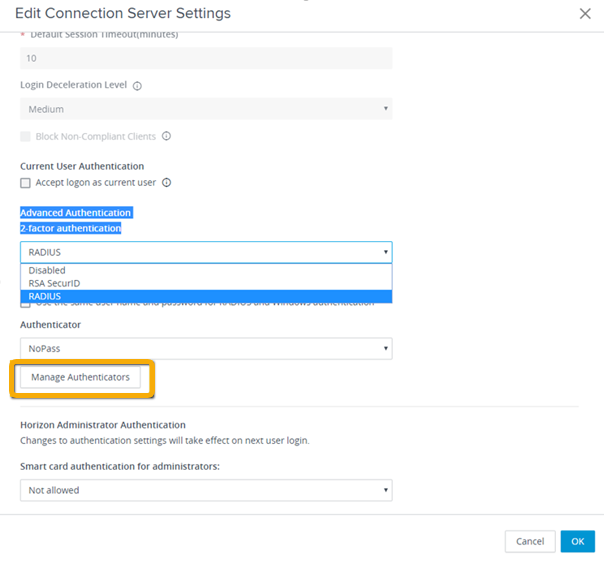
- In the Manage Authenticators window, click Add to add a new RADIUS server.
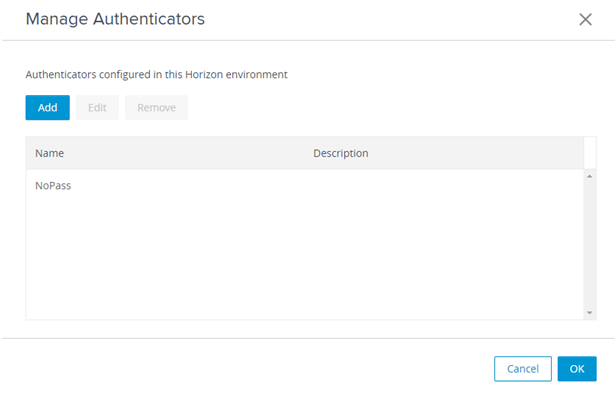
- Click Edit, to configure RADIUS Authenticator, and populate the following mandatory fields with the values known from the NoPass™ server deployment:
- Hostname/Address - enter the ID address of NoPass™ RADIUS ports
- Authentication Port
- Accounting Port
- Authentication Type
- Shared Secret
- Server Timeout
- Max Attempts
- Realm Prefix
- Realm Suffix
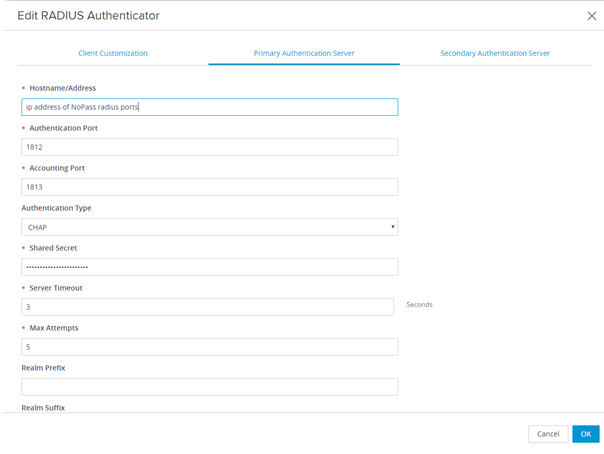
step 2. Configure the NoPass™ RADIUS Admin console
- Go to the NoPass RADIUS Admin console → Settings → RADIUS settings.
- In the Remote clients group, add Horizon as a remote client.